Best City Card Merchant Dashboard “User Roles” capability. There are two categories of users with two distinct views inside the Merchant Dashboard: “Manager” and “Staff”.
By creating these new roles, Best City Merchants control the level of access and the amount of business information employees are privy to.
Staff members can view all Dashboard pages, create offers and download reports with the exception of all information within Settings. Only Managers can access or make changes to pages within Settings.
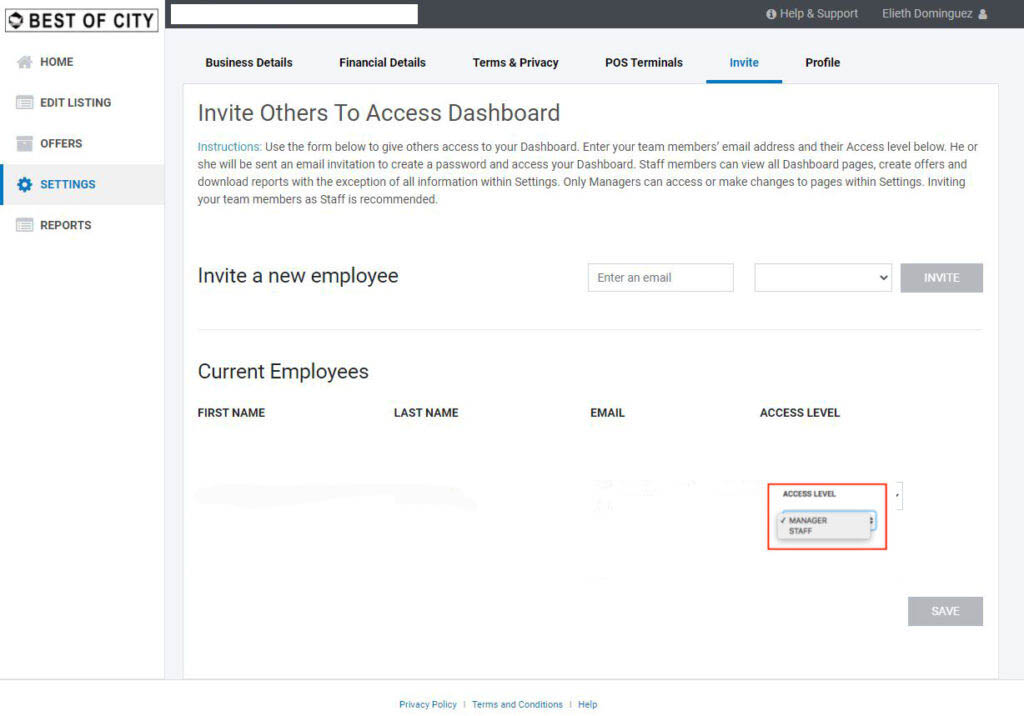
TO CHANGE AN EXISTING ROLE:
- Log into your Merchant Dashboard and click on the “Settings” link in the navigation
- Under Settings, find the tab called “Invite” (it’s in the sub-navigation just under the dark bar atop the page)
- On the lower section under “Current Employees” you will see a list of everyone that has access to your Merchant Dashboard (including yourself)
- Change anyone’s role by choosing the menu under “Access Level”
TO INVITE A NEW MEMBER:
- Follow the steps above to arrive on the “Invite” tab
- Under the section labeled, “Invite a new employee” include the person’s email address and select the role you want to provide the employee (“Staff” is what we recommend)
- Alert the employee to expect an invitation email from Best City (note that sometimes these kinds of emails can end up in other folders, so they may have to look for it)
- When they receive the email, they need to click the link and create their password with the email address provided as their login
That’s it!
Please go into Settings now and familiarize yourself with the new “Invite” option. It’s best to limit employees with full “Manager” access to a select few since the “Staff” role gives employees access to everything they need to keep your Best of City listing up-to-date and current.
Thanks for participating in the Best City Card Merchant network. Look for more security and performance improvements in the coming weeks. There’s more in store!